On Windows 11, Copilot is your new digital assistant that replaces Cortana and introduces different capabilities. For example, the new assistant can provide complete answers to any question, summarize website content, create images from a simple description, and perhaps one of the best features is the ability to change system settings with a simple prompt.
Although Microsoft aims for "Copilot" as a feature to accelerate your task, making you more productive and saving time, you can enable or disable the feature anytime.
This how-to guide will outline the steps to turn the new Copilot feature off on your computer running Windows 11.
HOW TO DISABLE COPILOT ON WINDOWS 11
To hide the Copilot button on Windows 11 Home, Pro, and Enterprise, use these steps:
- Open Settings.
- Click on Personalization.
- Click the Taskbar page on the right side.
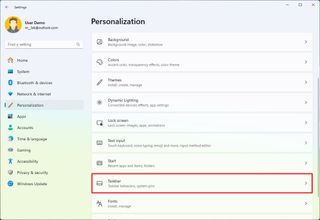
- Turn off the "Copilot (preview)" toggle switch under the "Taskbar items" settings.
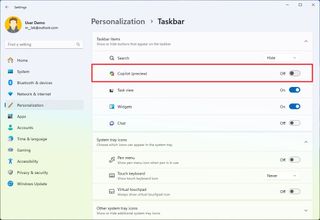
After you complete the steps, the Copilot button will no longer be available on the Taskbar. However, you can still use the "Windows key + C" keyboard shortcut to invoke the chatbot.