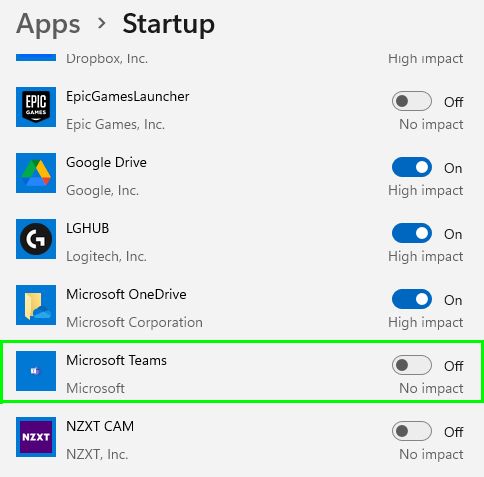While MS Teams is one of Microsoft’s most widely used applications, especially for businesses and those who work remotely, not everybody wants it. Besides that, even people who use it might not want it opening on startup. Even if you have one of the best computers, having lots of programs opening on startup may cause your machine to boot more slowly than it could. On older PCs, especially those without SSDs to boot from, this can be crippling to the computer, causing extremely long waits for the computer to be usable after booting.

How to stop Microsoft Teams from opening on startup
There are several ways to stop Teams from opening on startup but we’ve chosen the simplest, most direct technique. Note that you can use this method to stop any app from starting at launch.
1. Click on the magnifying glass icon next to the Start icon on the taskbar.
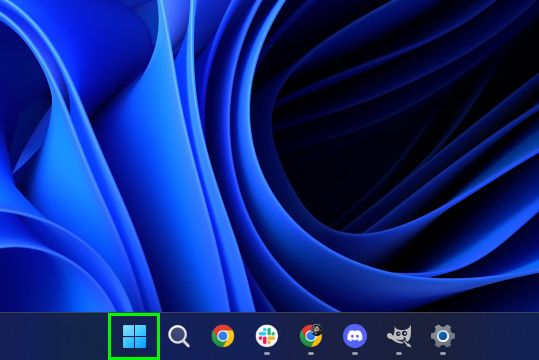
2. Type "settings" in the search bar then click on Settings.
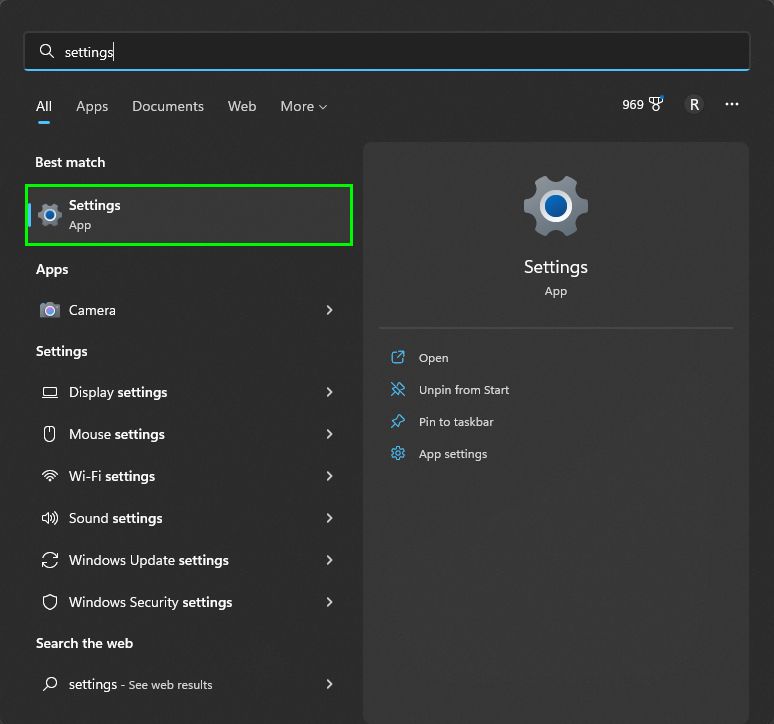
3. Type "apps" in the search bar on the upper left. Select Startup Apps.
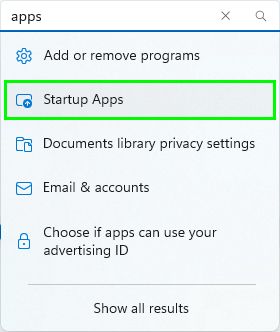
4. Scroll down until you find Microsoft Teams and toggle it off.